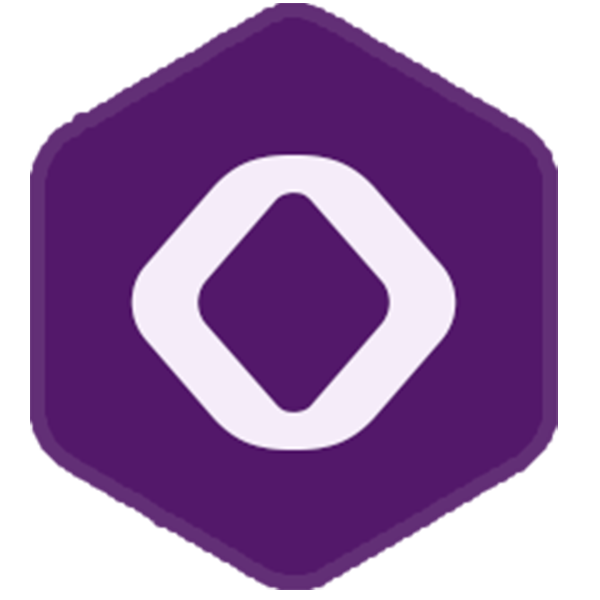Laravel 5.4
Awesome Laravel
- Awesome Laravel (Chirag Gude)
Prologue
- Release Notes
- Upgrade Guide
Getting Started
- Installation
- Configuration
- Directory Structure
- Laravel Homestead
- valet
Architecture Concepts
- Request Lifecycle
- Service Container
- Service Providers
- Facades
The Basics
- Routing
- Errors & Logging
- Middleware
- CSRF Protection
- Controllers
- HTTP Requests
- HTTP Responses
- Views
- HTTP Session
- Validation
Frontend
- Blade Templates
- Localization
- JavaScript & CSS Scaffolding
- Compiling Assets (Laravel Mix)
Security
- Authentication
- API Authentication (Passport)
- Authorization
- Encryption
- Hashing
- Resetting Passwords
Digging Deeper
- Artisan Console
- Queues
- Package Development
- Task Scheduling
- Broadcasting
- Cache
- Collections
- Events
- File Storage
- helpers
- Notifications
Database
- Database Getting Started
- Database Query Builder
- Database Pagination
- Database Migrations
- Database Seeding
- Redis
Eloquent ORM
- Eloquent Getting Started
- Eloquent Relationships
- Eloquent Collections
- Eloquent Mutators
- Eloquent Serialization
Testing
- Testing Getting Started
- HTTP Tests
- Browser Tests (Laravel Dusk)
- Database Testing
- Mocking
- redirect
Official Packages
- Laravel Cashier
- Envoy Task Runner
- Laravel Scout
Browser Tests (Laravel Dusk)
Introduction
Laravel Dusk provides an expressive, easy-to-use browser automation and testing API. By default, Dusk does not require you to install JDK or Selenium on your machine. Instead, Dusk uses a standalone ChromeDriver installation. However, you are free to utilize any other Selenium compatible driver you wish.
Installation
To get started, you should add the laravel/dusk Composer dependency to your project:
Once Dusk is installed, you should register the Laravel\Dusk\DuskServiceProvider service provider. You should register the provider within the register method of your AppServiceProvider in order to limit the environments in which Dusk is available, since it exposes the ability to log in as other users:
|
Next, run the dusk:install Artisan command:
A Browser directory will be created within your tests directory and will contain an example test. Next, set the APP_URL environment variable in your .env file. This value should match the URL you use to access your application in a browser.
To run your tests, use the dusk Artisan command. The dusk command accepts any argument that is also accepted by the phpunit command:
Using Other Browsers
By default, Dusk uses Google Chrome and a standalone ChromeDriver installation to run your browser tests. However, you may start your own Selenium server and run your tests against any browser you wish.
To get started, open your tests/DuskTestCase.php file, which is the base Dusk test case for your application. Within this file, you can remove the call to the startChromeDriver method. This will stop Dusk from automatically starting the ChromeDriver:
|
Next, you may simply modify the driver method to connect to the URL and port of your choice. In addition, you may modify the “desired capabilities” that should be passed to the WebDriver:
|
Getting Started
Generating Tests
To generate a Dusk test, use the dusk:make Artisan command. The generated test will be placed in the tests/Browser directory:
Running Tests
To run your browser tests, use the dusk Artisan command:
The dusk command accepts any argument that is normally accepted by the PHPUnit test runner, allowing you to only run the tests for a given group, etc:
Manually Starting ChromeDriver
By default, Dusk will automatically attempt to start ChromeDriver. If this does not work for your particular system, you may manually start ChromeDriver before running the dusk command. If you choose to start ChromeDriver manually, you should comment out the following line of your tests/DuskTestCase.php file:
|
In addition, if you start ChromeDriver on a port other than 9515, you should modify the driver method of the same class:
|
Environment Handling
To force Dusk to use its own environment file when running tests, create a .env.dusk.{environment} file in the root of your project. For example, if you will be initiating the dusk command from your local environment, you should create a .env.dusk.local file.
When running tests, Dusk will back-up your .env file and rename your Dusk environment to .env. Once the tests have completed, your .env file will be restored.
Creating Browsers
To get started, let’s write a test that verifies we can log into our application. After generating a test, we can modify it to navigate to the login page, enter some credentials, and click the “Login” button. To create a browser instance, call the browse method:
|
As you can see in the example above, the browse method accepts a callback. A browser instance will automatically be passed to this callback by Dusk and is the main object used to interact with and make assertions against your application.
This test can be used to test the login screen generated by the
make:authArtisan command.
Creating Multiple Browsers
Sometimes you may need multiple browsers in order to properly carry out a test. For example, multiple browsers may be needed to test a chat screen that interacts with websockets. To create multiple browsers, simply “ask” for more than one browser in the signature of the callback given to the browse method:
Authentication
Often, you will be testing pages that require authentication. You can use Dusk’s loginAs method in order to avoid interacting with the login screen during every test. The loginAs method accepts a user ID or user model instance:
Interacting With Elements
Clicking Links
To click a link, you may use the clickLink method on the browser instance. The clickLink method will click the link that has the given display text:
{note} This method interacts with jQuery. If jQuery is not available on the page, Dusk will automatically inject it into the page so it is available for the test’s duration.
Text, Values, & Attributes
Retrieving & Setting Values
Dusk provides several methods for interacting with the current display text, value, and attributes of elements on the page. For example, to get the “value” of an element that matches a given selector, use the value method:
Retrieving Text
The text method may be used to retrieve the display text of an element that matches the given selector:
Retrieving Attributes
Finally, the attribute method may be used to retrieve an attribute of an element matching the given selector:
Using Forms
Typing Values
Dusk provides a variety of methods for interacting with forms and input elements. First, let’s take a look at an example of typing text into an input field:
Note that, although the method accepts one if necessary, we are not required to pass a CSS selector into the type method. If a CSS selector is not provided, Dusk will search for an input field with the given name attribute. Finally, Dusk will attempt to find a textarea with the given name attribute.
You may “clear” the value of an input using the clear method:
Dropdowns
To select a value in a dropdown selection box, you may use the select method. Like the type method, the select method does not require a full CSS selector. When passing a value to the select method, you should pass the underlying option value instead of the display text:
You may select a random option by omitting the second parameter:
Checkboxes
To “check” a checkbox field, you may use the check method. Like many other input related methods, a full CSS selector is not required. If an exact selector match can’t be found, Dusk will search for a checkbox with a matching name attribute:
Radio Buttons
To “select” a radio button option, you may use the radio method. Like many other input related methods, a full CSS selector is not required. If an exact selector match can’t be found, Dusk will search for a radio with matching name and value attributes:
Attaching Files
The attach method may be used to attach a file to a file input element. Like many other input related methods, a full CSS selector is not required. If an exact selector match can’t be found, Dusk will search for a file input with matching name attribute:
Using The Keyboard
The keys method allows you to provide more complex input sequences to a given element than normally allowed by the type method. For example, you may hold modifier keys entering values. In this example, the shift key will be held while taylor is entered into the element matching the given selector. After taylor is typed, otwell will be typed without any modifier keys:
You may even send a “hot key” to the primary CSS selector that contains your application:
All modifier keys are wrapped in {} characters, and match the constants defined in the Facebook\WebDriver\WebDriverKeys class, which can be found on GitHub.
Using The Mouse
Clicking On Elements
The click method may be used to “click” on an element matching the given selector:
Mouseover
The mouseover method may be used when you need to move the mouse over an element matching the given selector:
Drag & Drop
The drag method may be used to drag an element matching the given selector to another element:
Or, you may drag an element in a single direction:
Scoping Selectors
Sometimes you may wish to perform several operations while scoping all of the operations within a given selector. For example, you may wish to assert that some text exists only within a table and then click a button within that table. You may use the with method to accomplish this. All operations performed within the callback given to the with method will be scoped to the original selector:
Waiting For Elements
When testing applications that use JavaScript extensively, it often becomes necessary to “wait” for certain elements or data to be available before proceeding with a test. Dusk makes this a cinch. Using a variety of methods, you may wait for elements to be visible on the page or even wait until a given JavaScript expression evaluates to true.
Waiting
If you need to pause the test for a given number of milliseconds, use the pause method:
Waiting For Selectors
The waitFor method may be used to pause the execution of the test until the element matching the given CSS selector is displayed on the page. By default, this will pause the test for a maximum of five seconds before throwing an exception. If necessary, you may pass a custom timeout threshold as the second argument to the method:
You may also wait until the given selector is missing from the page:
Scoping Selectors When Available
Occasionally, you may wish to wait for a given selector and then interact with the element matching the selector. For example, you may wish to wait until a modal window is available and then press the “OK” button within the modal. The whenAvailable method may be used in this case. All element operations performed within the given callback will be scoped to the original selector:
Waiting For Text
The waitForText method may be used to wait until the given text is displayed on the page:
Waiting For Links
The waitForLink method may be used to wait until the given link text is displayed on the page:
Waiting On JavaScript Expressions
Sometimes you may wish to pause the execution of a test until a given JavaScript expression evaluates to true. You may easily accomplish this using the waitUntil method. When passing an expression to this method, you do not need to include the return keyword or an ending semi-colon:
Available Assertions
Dusk provides a variety of assertions that you may make against your application. All of the available assertions are documented in the table below:
| Assertion | Description |
|---|---|
$browser->assertTitle($title) |
Assert the page title matches the given text. |
$browser->assertTitleContains($title) |
Assert the page title contains the given text. |
$browser->assertPathIs('/home') |
Assert the current path matches the given path. |
$browser->assertPathIsNot('/home') |
Assert the current path does not match the given path. |
$browser->assertQueryStringHas($name, $value) |
Assert the given query string parameter is present and has a given value. |
$browser->assertQueryStringMissing($name) |
Assert the given query string parameter is missing. |
$browser->assertHasCookie($name) |
Assert the given cookie is present. |
$browser->assertCookieValue($name, $value) |
Assert a cookie has a given value. |
$browser->assertPlainCookieValue($name, $value) |
Assert an unencrypted cookie has a given value. |
$browser->assertSee($text) |
Assert the given text is present on the page. |
$browser->assertDontSee($text) |
Assert the given text is not present on the page. |
$browser->assertSeeIn($selector, $text) |
Assert the given text is present within the selector. |
$browser->assertDontSeeIn($selector, $text) |
Assert the given text is not present within the selector. |
$browser->assertSeeLink($linkText) |
Assert the given link is present on the page. |
$browser->assertDontSeeLink($linkText) |
Assert the given link is not present on the page. |
$browser->assertInputValue($field, $value) |
Assert the given input field has the given value. |
$browser->assertInputValueIsNot($field, $value) |
Assert the given input field does not have the given value. |
$browser->assertChecked($field) |
Assert the given checkbox is checked. |
$browser->assertNotChecked($field) |
Assert the given checkbox is not checked. |
$browser->assertRadioSelected($field, $value) |
Assert the given radio field is selected. |
$browser->assertRadioNotSelected($field, $value) |
Assert the given radio field is not selected. |
$browser->assertSelected($field, $value) |
Assert the given dropdown has the given value selected. |
$browser->assertNotSelected($field, $value) |
Assert the given dropdown does not have the given value selected. |
$browser->assertValue($selector, $value) |
Assert the element matching the given selector has the given value. |
$browser->assertVisible($selector) |
Assert the element matching the given selector is visible. |
$browser->assertMissing($selector) |
Assert the element matching the given selector is not visible. |
Pages
Sometimes, tests require several complicated actions to be performed in sequence. This can make your tests harder to read and understand. Pages allow you to define expressive actions that may then be performed on a given page using a single method. Pages also allow you to define short-cuts to common selectors for your application or a single page.
Generating Pages
To generate a page object, use the dusk:page Artisan command. All page objects will be placed in the tests/Browser/Pages directory:
Configuring Pages
By default, pages have three methods: url, assert, and elements. We will discuss the url and assert methods now. The elements method will be discussed in more detail below.
The url Method
The url method should return the path of the URL that represents the page. Dusk will use this URL when navigating to the page in the browser:
|
The assert Method
The assert method may make any assertions necessary to verify that the browser is actually on the given page. Completing this method is not necessary; however, you are free to make these assertions if you wish. These assertions will be run automatically when navigating to the page:
|
Navigating To Pages
Once a page has been configured, you may navigate to it using the visit method:
Sometimes you may already be on a given page and need to “load” the page’s selectors and methods into the current test context. This is common when pressing a button and being redirected to a given page without explicitly navigating to it. In this situation, you may use the on method to load the page:
Shorthand Selectors
The elements method of pages allows you to define quick, easy-to-remember shortcuts for any CSS selector on your page. For example, let’s define a shortcut for the “email” input field of the application’s login page:
|
Now, you may use this shorthand selector anywhere you would use a full CSS selector:
$browser->type('@email', '[email protected]');
Global Shorthand Selectors
After installing Dusk, a base Page class will be placed in your tests/Browser/Pages directory. This class contains a siteElements method which may be used to define global shorthand selectors that should be available on every page throughout your application:
|
Page Methods
In addition to the default methods defined on pages, you may define additional methods which may be used throughout your tests. For example, let’s imagine we are building a music management application. A common action for one page of the application might be to create a playlist. Instead of re-writing the logic to create a playlist in each test, you may define a createPlaylist method on a page class:
|
Once the method has been defined, you may use it within any test that utilizes the page. The browser instance will automatically be passed to the page method:
Continuous Integration
Travis CI
To run your Dusk tests on Travis CI, we will need to use the “sudo-enabled” Ubuntu 14.04 (Trusty) environment. Since Travis CI is not a graphical environment, we will need to take some extra steps in order to launch a Chrome browser. In addition, we will use php artisan serve to launch PHP’s built-in web server:
CircleCI
If you are using CircleCI to run your Dusk tests, you may use this configuration file as a starting point. Like TravisCI, we will use the php artisan serve command to launch PHP’s built-in web server: